AGOT (Authorized Guests of TCU) Sponsor Guidelines
Sponsor Guidelines
- Sponsors have the ability to setup or “sponsor” guest accounts.
- Sponsors must be authorized by Information Technology.
- It is important that the sponsor review and follow these AGOT guidelines. Failure to follow these guidelines may result in the termination of the sponsor privilege.
- The use of AGOT is for guests only.
- Please take care to fill in all fields with reasonable information. With changes in legislation regarding CALEA (Communications Assistance for Law Enforcement Act) we may be required to prove we do not provide open network access. Accurately filling in all of the fields will help us document visits of guests as well as having the ability to track potential issues.
- Accounts created for AGOT are of variable duration based on the sponsor’s user profile.
How to setup a guest account
1. Use your web browser to go to https://my.tcu.edu
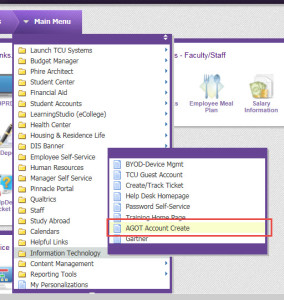
Login using your TCU username and password
Select Information Technology
Select AGOT Account Create
2. Fill in the screen details:
Select a Profile Name
Enter Start Date
Enter End Date – account is deactivated after midnight of the specified end date
Enter Purpose – enter a description or purpose of visit
Enter Email file name – give a name to the file, this file will be emailed to you.
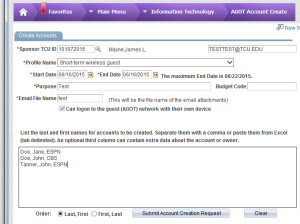 3. List the accounts to create:
3. List the accounts to create:
Under this section, add one or more names for guest accounts to be created.
Use the Order button at the bottom to select the format:
“Lastname, Firstname” or “Firstname, Lastname”.
You have the option to type the list in columns using commas as separators or to copy and paste a list of names from an existing Excel document.
The first two columns can contain the names and the third column can contain descriptive text.
4. Click the button to Submit Account Creation Request.
Verify the information entered is correct.
Answer OK to “Are you sure you want to proceed?”
5. After submitting the account creation, you will receive an email that contains usernames and passwords of the new accounts. The email contains two attachments: an RTF file and a CSV file.
Print the RTF document to give each person a copy of the account username and password. Each account is printed on a separate page.
See example below:
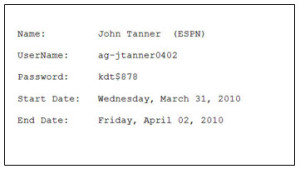
Open the CSV file in Excel to see a listing of the accounts.
See example below:
Support
Support of guest access accounts is the responsibility of the sponsor. The Computer Help Desk has been directed to send all questions regarding help and usage of AGOT to the appropriate sponsor.
Below is a link to documentation that can be sent to the guest user to assist them with the login process: http://security.tcu.edu/polproc/agot-authorized-guests-of-tcu/